2. Activate and Configure
Now that you’ve imported your workspace.json file into your Google Tag Manager account it’s time to activate and configure Marketing Tools.
Activation
The minimum settings needed in order to integrate your store with Google Marketing Tools and the workspace that you generated is to turn on Marketing Tools status and insert the same Container ID of that workspace.
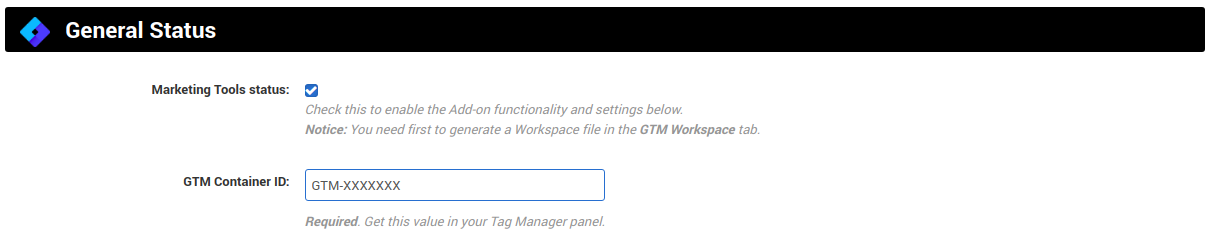
Configuration
Google Analytics Enhanced Ecommerce
- Product ID: Choose a unique field to track your products. Options are Product ID and Product Code.
- Use vendor name as product brand: Check this option if you want to use the vendor name as a product brand. This only make sense in Multi-Vendor.
Note that the recommended value by Google is the product brand.
- GA Multi-Channel Funnel status: Check this if you want to track conversions path. A common configuration would be as follow:
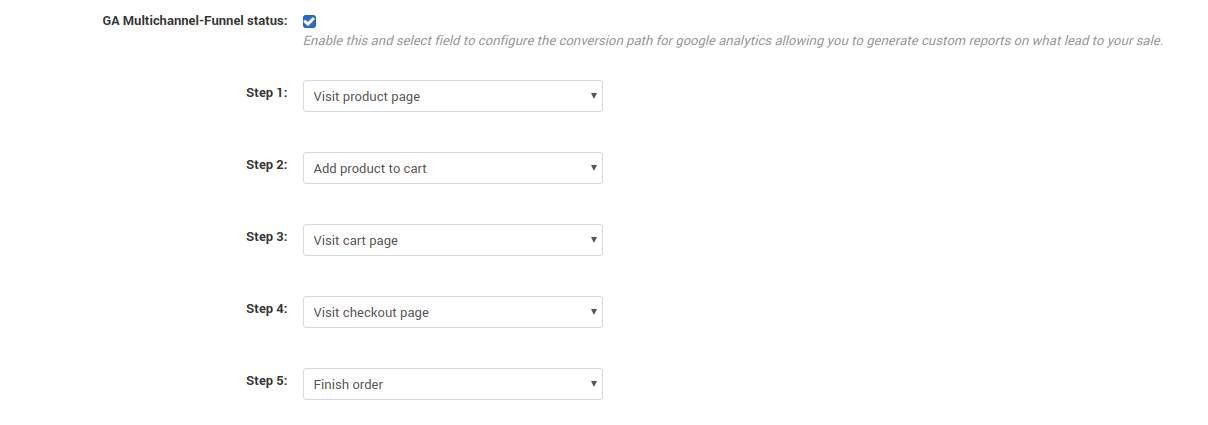
Google Ads / Dynamic Remarketing
- Product ID: Choose a unique field to track your products. Options are Product ID and Product Code.
- Secondary Product ID: Choose a secondary unique field to track your products. Options are Product ID and Product Code.
- Negative / Positive transactions: Manually enter an order id to send the conversion.
Google Reviews
- Google Reviews status: Activate or deactivate the Google Reviews code snippet.
- Merchant ID: Your ID from Google Merchant.
- Style: The style of the dialog box. Options are:
- Displayed as a dialog box in the center of the view.
- Displayed as a dialog box in the bottom right of the view.
- Displayed as a dialog box in the bottom left of the view.
- Displayed as a dialog box in the top right of the view.
- Displayed as a dialog box in the top left of the view.
- Displayed in the bottom of the view.
- Estimated days: The amount of estimated days after the purchase.
- Default language code: To force a language code, normally you don’t need to set this.
- Add Product GTIN: To use as a product GTIN. Options are Product ID and Product Code.
Google Reviews badge
- Google Reviews badge status: Activate or deactivate the Google REviews badge on your site. Customers that see this are more confident to purchase.
- Merchant ID: Your ID from Google Merchant.
- Badge style: The style of the badge. Options are:
- Causes the badge to float in the bottom right of the page.
- Causes the badge to float in the bottom left of the page.
RichSnippets
- Client Identifier: The product feature you want to use as Product ID. Options are the product’s features of your products.
- Identifier type: The type of identifier you selected in Client Identifier.
2Performant
- 2Performant status: Activate or deactivate 2Performant code snippet.
- Campaign Unique ID: The ID of your campaign in 2Performant.
- Confirm ID: The confirmation ID. You received it by email.
Generic Configuration
- Valid Order statuses: When a customer finish their order, the conversion will be triggered if the order status is selected in this list. If left empty, all order statuses will be considered as valid. Options are the order statuses of your store.