New Feed
You can manage your product feeds in the Feeds Tab of the Google Marketing Tools management page. The first time you access this section you’ll see something like this:
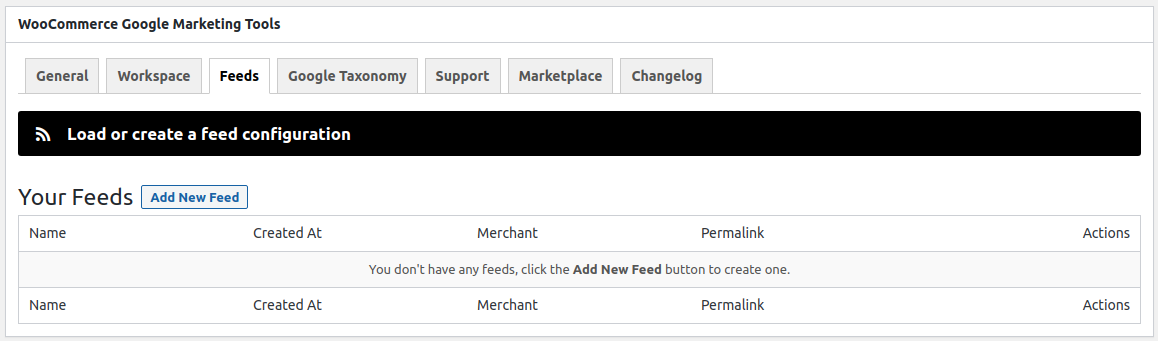
As pictured, you can create a new feed by clicking the Add New Feed button. The sections for configure your new feed are shown. Follow the next steps in order to configure your feed:
General Configuration
Product Types

By default, only simple products are included in the feed, in this section you can include other types of products.
Product Categories

By default, products in all categories are included (nothing selected). Select categories if you want to include products only in those categories.
Configure Feed Attributes
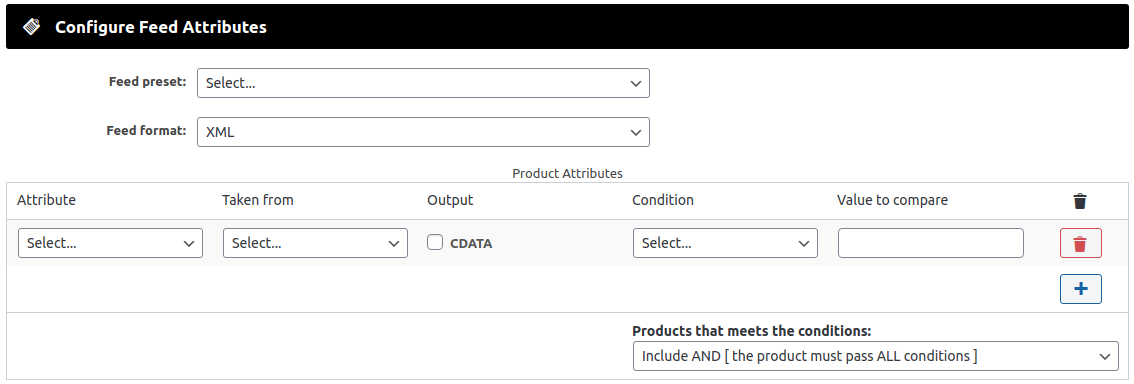
This is were you define the format and content of your feed.
Feed preset
Here you can select the target of your feed, normally a merchant. This modify the subsequent options.
Feed format
The format of the feed file. Could be XML or CVS.
Despite the fact that you can manually choose one, this value is defined by the preset that you select before. Changing this manually may lead to the feed not being recognized by the target platform.
Product Attributes table
Once you select a feed preset this table will be populated with the required attributes of the selected merchant. Without doing anything else, you now have a ready-to-work feed. Check the Configure Product Attributes section to learn how to configure the feed to suit your exact needs.
Save Feed

You simply enter a feed name and click the Save button.